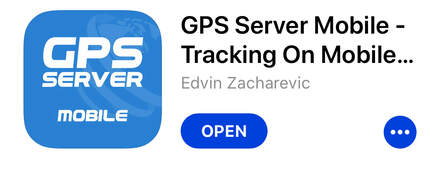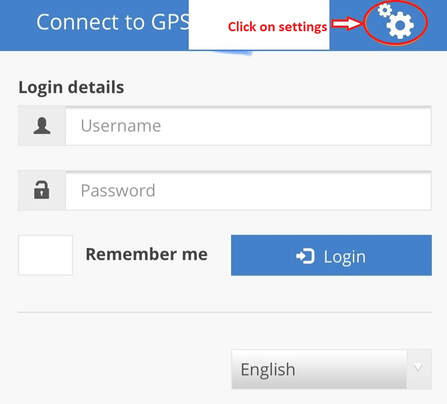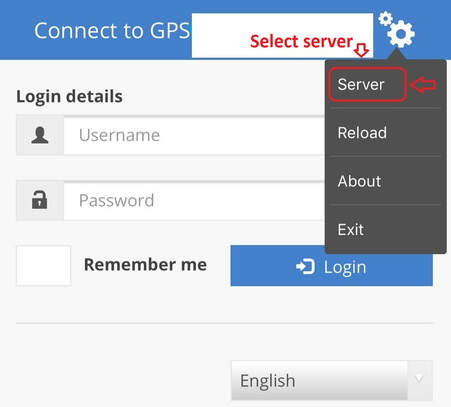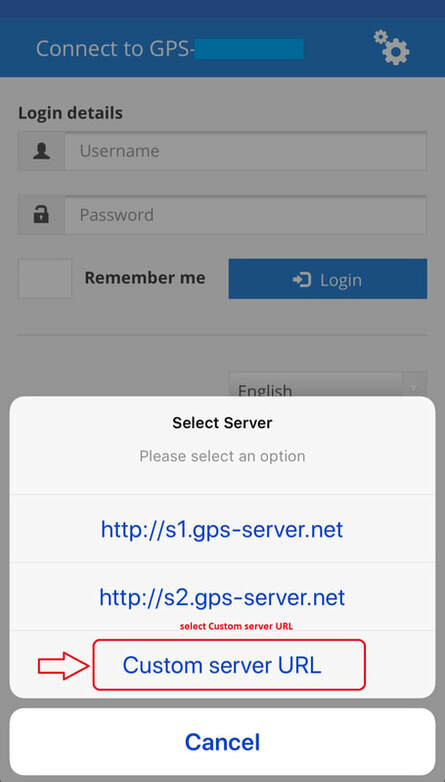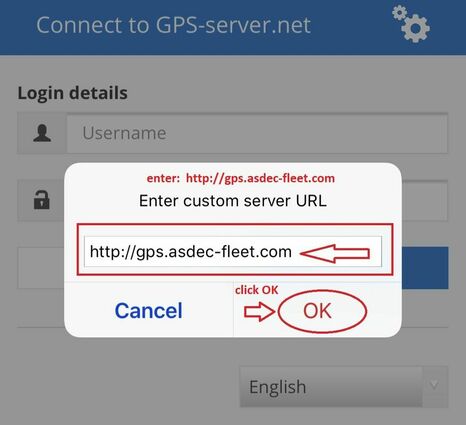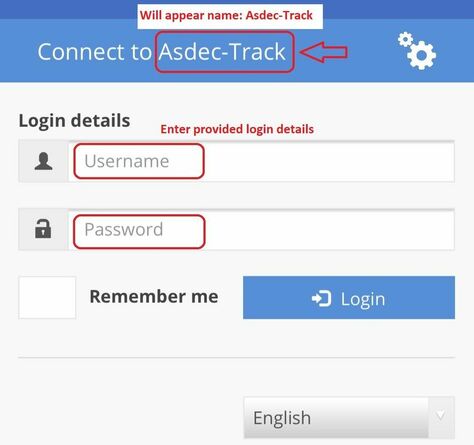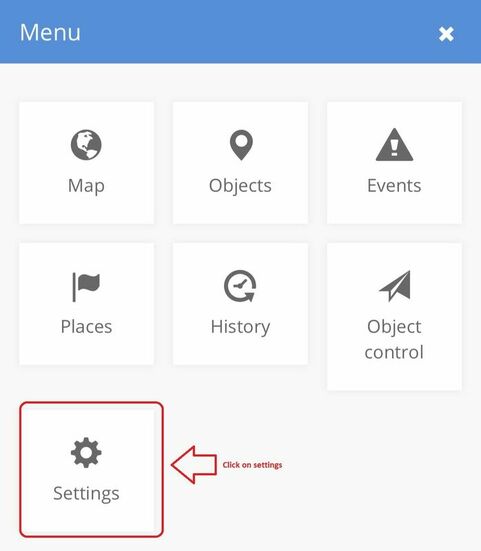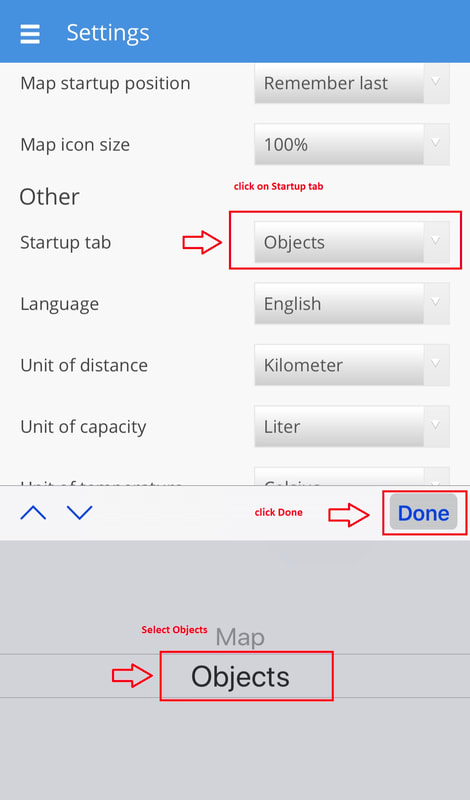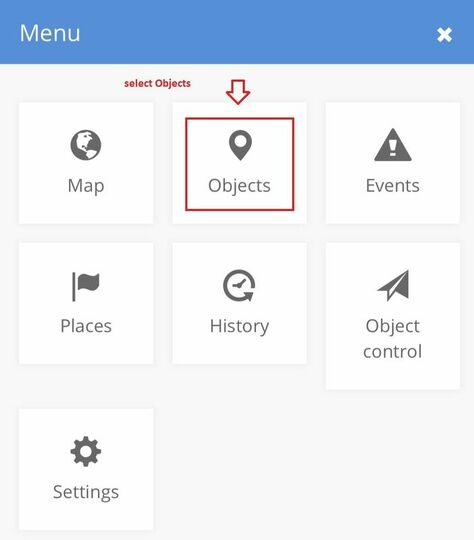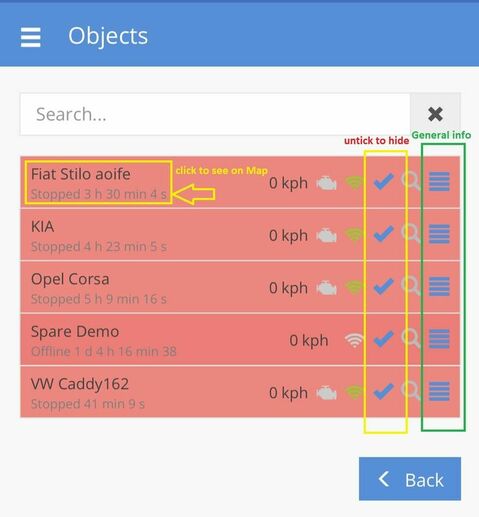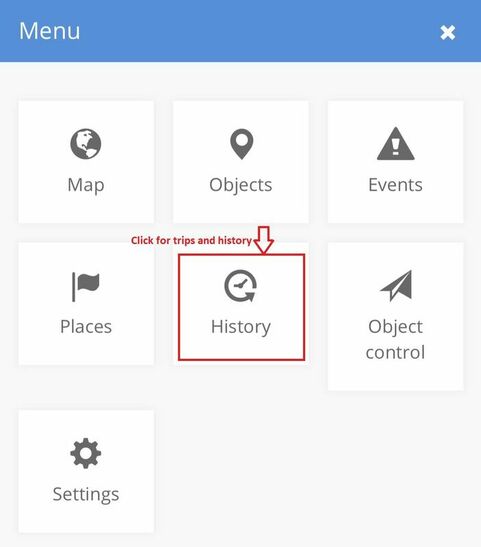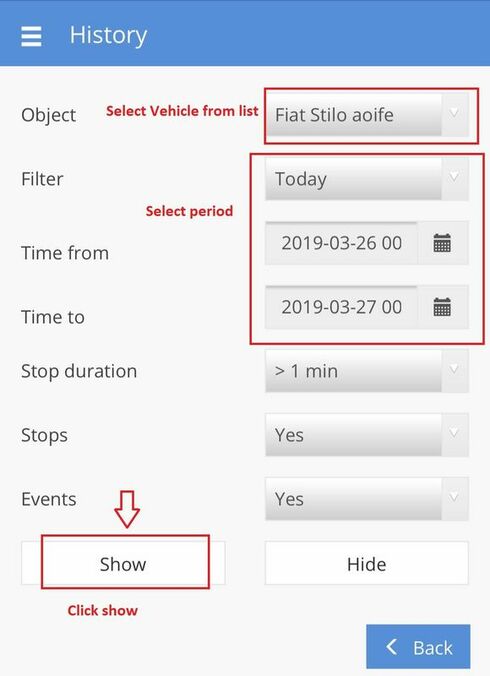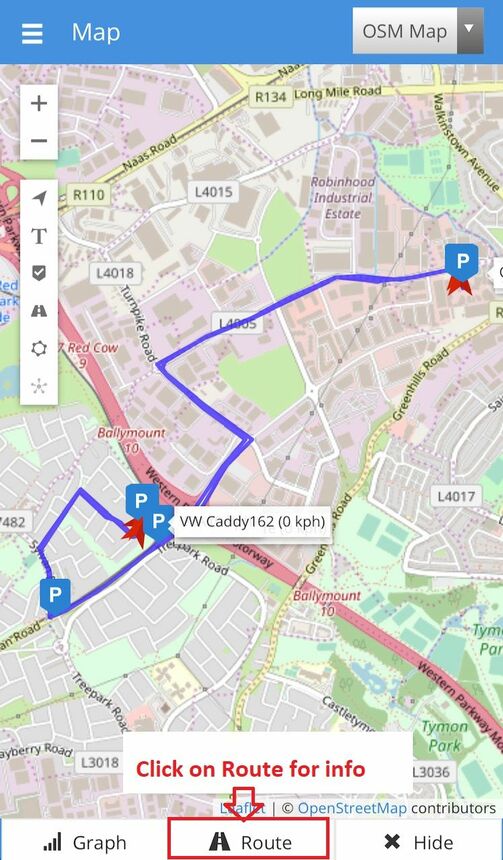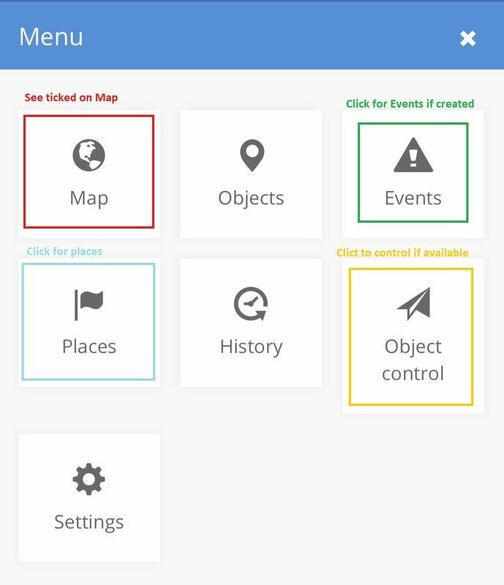Login withoput App installation using mobilephone or tablet
APP DOWNLOAD & SETUP GUIDE
Downlod from App stores mobile App 'GPS server'
Install and Open. Select settings and enter server details:
http://gps.asdec-fleet.com
http://gps.asdec-fleet.com
After successful server login Asdec-Track will appear. Enter provided login details
After first login Map layer will be on screen. To see Objects list after login go to Settings and select Objects to be loaded after login
Click on settings Objects or re login to App.
Here you can click on Object line to find it on map, see general Info about object or tick to hide or un-hide from map.
Go back to Menu for History periods, trips, stops and other data
Select preferred object, period and click show
Select Route to see full data about selected period: trips, stops, distance, engine hours, etc.
Every trip, between stops, can be presented on map individually, if you click on trip line (selected in green) or stops on map ( selected in Yellow). Click Graph for graph view of selected data sources.
Other options you will find in Menu: Events, Object Control if available, Places. On settings you can change your password too.